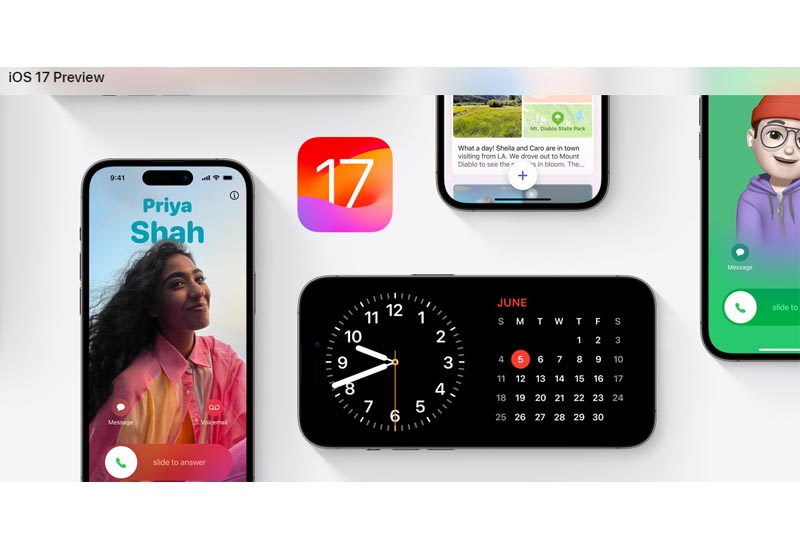Apple latest iOS 17 testing the public beta for a few weeks now and this update brings some of the biggest changes ever to how we communicate on our iPhone, there’s my thoughts.
Right from the get-go, iOS 17 jazzes up your lock screen in a big way. There’s three different Lock Screen modes now – widgets, photos, and clocks. It’s wild just how much you can customize each one. I decked out my photo lock screen to scroll through an album of my dog Rex with the time and weather in the corner.
But the real showstopper in iOS 17 is the personalized incoming call screens. We’re talking full-page posters announcing who’s calling you. At first I thought it was a little extra, but putting together call posters for family and friends ended up being weirdly fun. I made a Sgt. Pepper’s collage for my dad and a Memoji masterpiece for my partner.
How To Create Custom Call Posters
Want to make your own wild call posters? Doing it yourself is a piece of cake in iOS 17.
Beyond new ways to show off your personality, iOS 17 also streamlines iMessage in helpful ways. The new sidebar for apps and stickers is much cleaner than before. Finding specific photos or links in older convos is a breeze now thanks to improved search with filters. And who doesn’t love that you can turn any photo into a sticker in two taps?
StandBy Mode on iOS 17
Standby mode Lock Screen is another major addition in iOS 17, turn your iPhone into a bedside clock, calendar, photo album or even a music controller.
Just lock your iPhone, plug it in, and place it horizontally – it will enter the new Lock Screen display. Apple also provides abundant customization options for the standby, customize the display under the default three frameworks, and quickly switch frameworks by swiping left/right and styles within each framework by swiping up/down, there’s three frameworks are:
While not as revolutionary as last year’s iOS 16, Apple’s latest iPhone software still manages to feel fresh. iOS 17’s focus on personal expression means your iPhone really feels like your own. And isn’t that what we all want from our devices these days? To see a little bit of ourselves in them? For me, iOS 17 delivers that in spades.
Related Posts:
Apple MacBook Air 15 inch: Is the Version Worth It? Compare MacBook Pro
iOS 17 Brings Exciting Updates to iPhone Experience with Autocorrect and StandBy